Here’s how to start using Repertoire for classroom walkthroughs in the next 5 minutes.
1. Login using the link above, and in the main menu, click Observations » Create New Entry
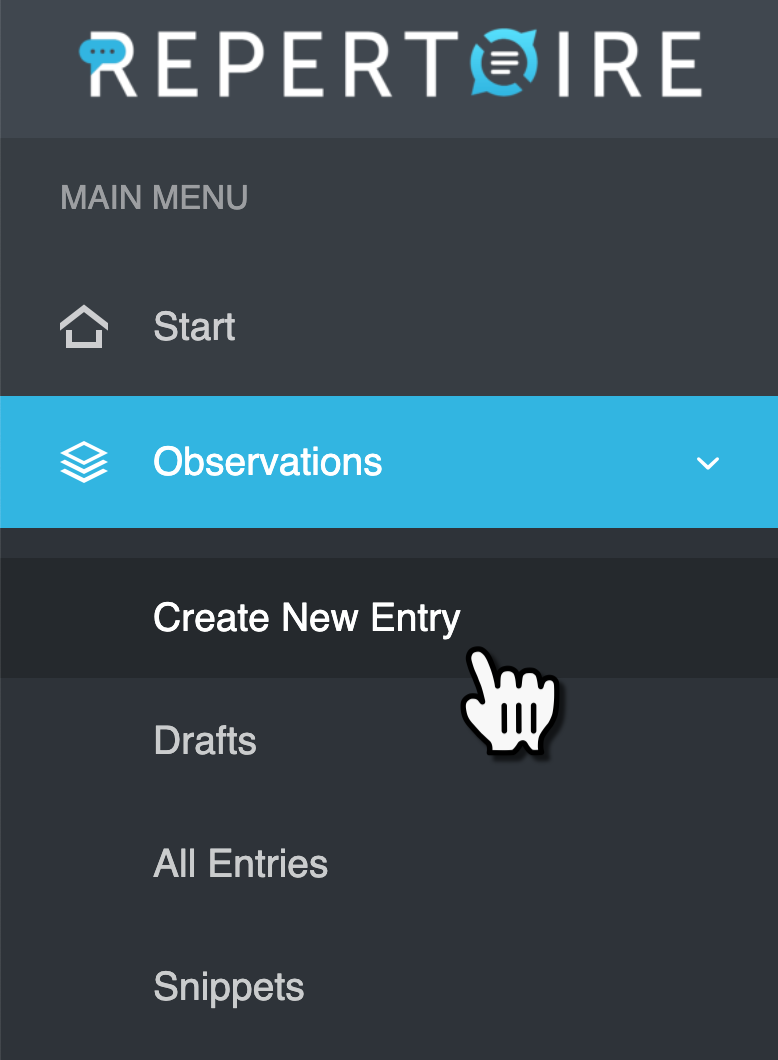
2. Type the teacher’s name in the Teacher Name box, then click the “add new” link.
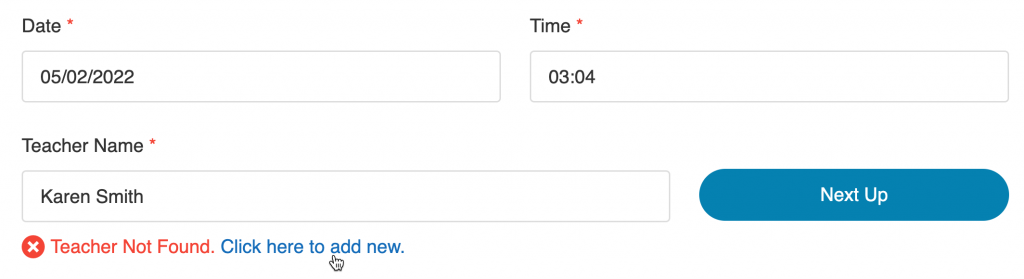
3. Enter the teacher’s first name, last name, and email, and mark “Yes” under “Observable?” so the teacher shows up in your rotation.
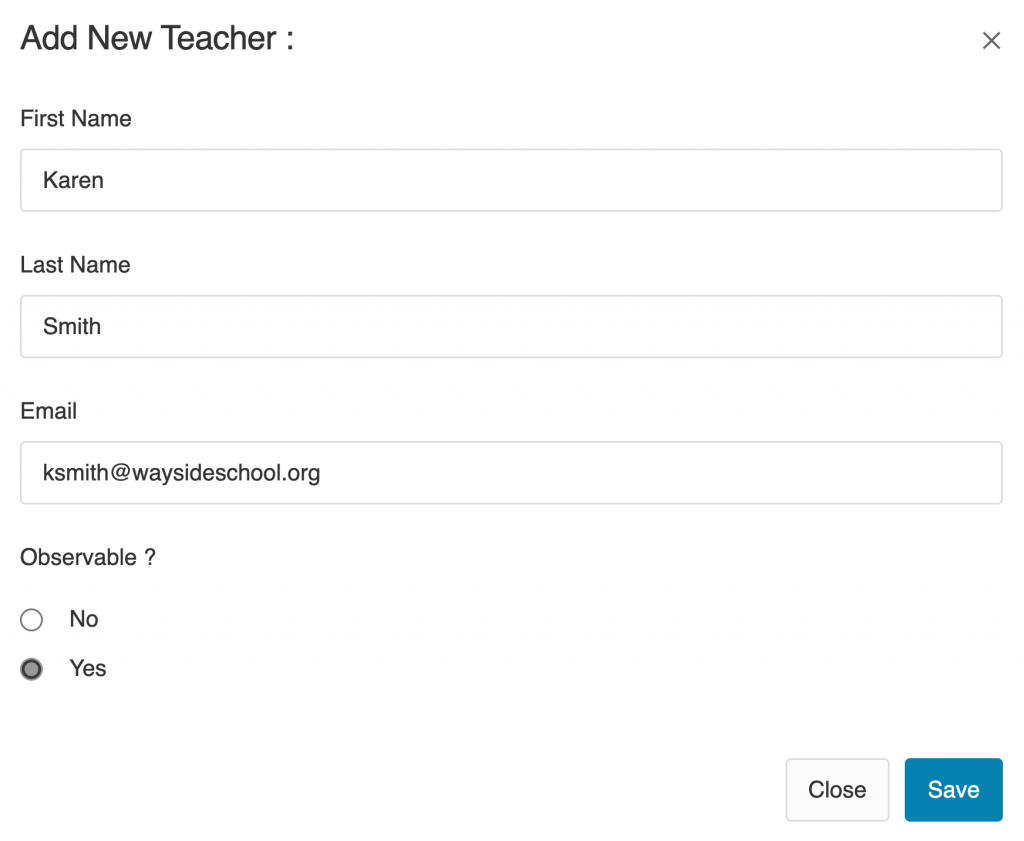
4. Add a subject line for the email you’ll send to the teacher, such as “Notes from my visit today.”
(You can also use a template, which will pre-fill the subject line, but that can come later.)

5. Start typing in the Snippet box and hit Enter to add text to the Message, and save it as a new Snippet.
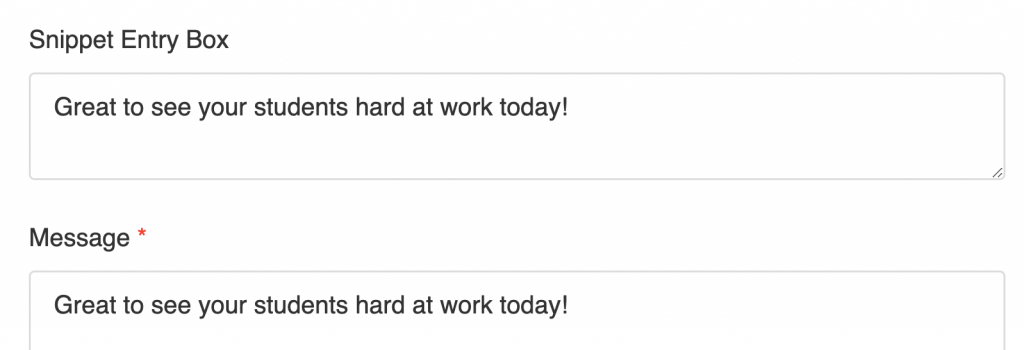
Next time you start typing something similar, this Snippet will be suggested automatically:
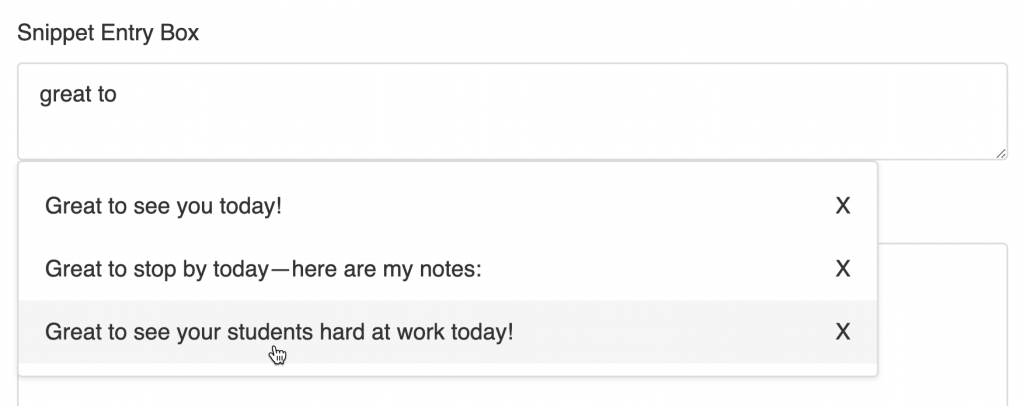
Simply click on a suggested Snippet to insert it, or use the down arrow key on your keyboard to select it, and press enter.
Don’t want a phrase to be suggested in the future? Click the X to delete it from your Snippet database.
6. Repeat until your message is complete, then click Generate Email.
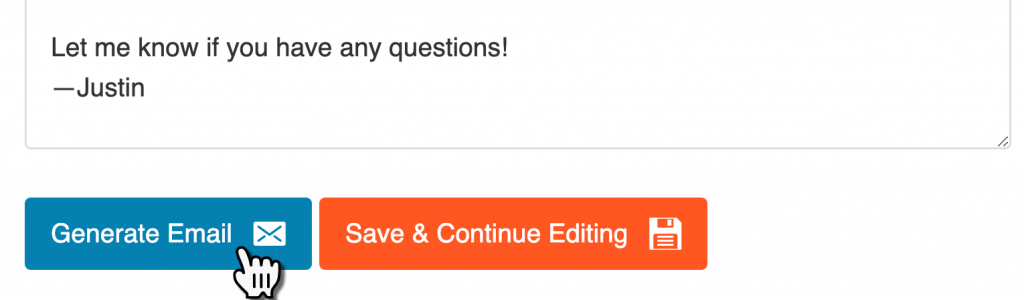
You can edit your message directly in the Message box if you want to make additional changes before sending.
7. Review the draft in your email app and hit Send.
