Track Your Visits with "Next Up"
Repertoire's Next Up button ensures that you don't miss anyone:
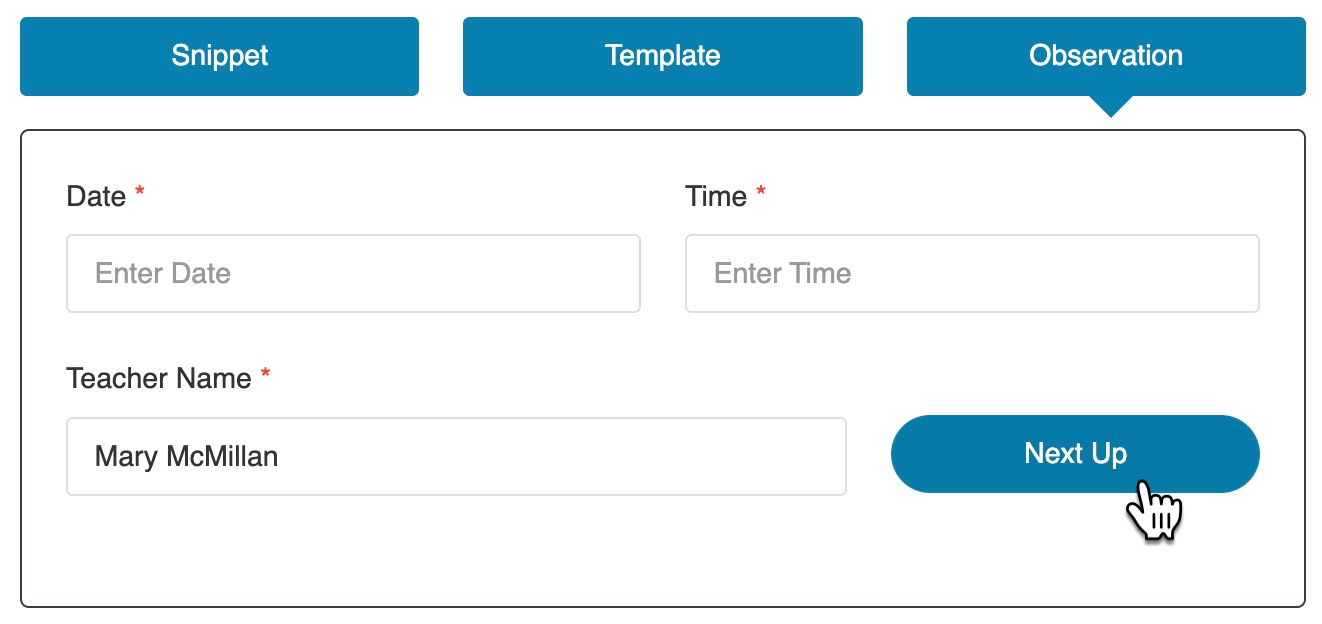
How It Works
Repertoire will check your Teacher Roster for the date of each teacher's most recent observation, and it'll select the teacher you haven't observed in the longest time.
If there are any teachers you haven't observed yet, one will be chosen at random.
You can click the button repeatedly to skip to the next teacher if the first suggested teacher isn't available.
In the Notes interface, click the Observation button, then click Next Up to find the next teacher in your rotation.
Who's Included In My Rotation?
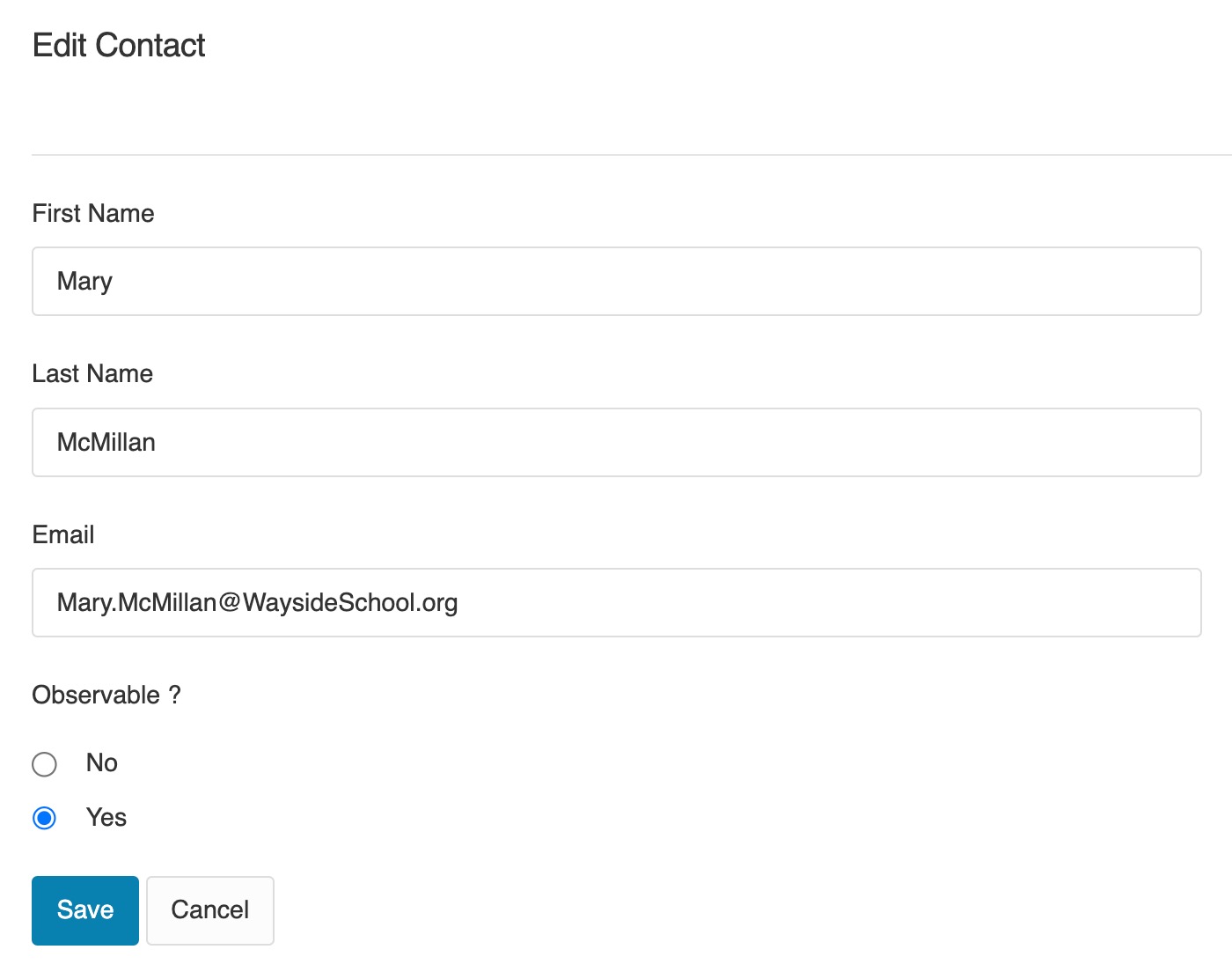
Repertoire will check all teachers in your Teacher Roster who are marked "Observable: Yes"
Note: Teachers marked "Observable: No" will NOT be included in your rotation.
There is no need to delete inactive teachers from your roster (which will also delete their observation records). You can simply mark them as Observable: No by clicking Edit by their name in Teacher Roster.
Use With Physical Notecards
If you'd prefer to keep track of your visits using our Notecards, it's easy.
Full instructions on setting up and using our notecard system are here.
Each day, take the top three notecards in the stack, find the best time to visit, and record your visits on the notecard.
To select the correct teacher in Repertoire, simply type in all or part of the teacher's name, and Repertoire will search your roster:
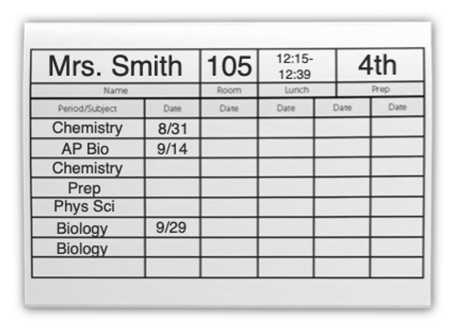
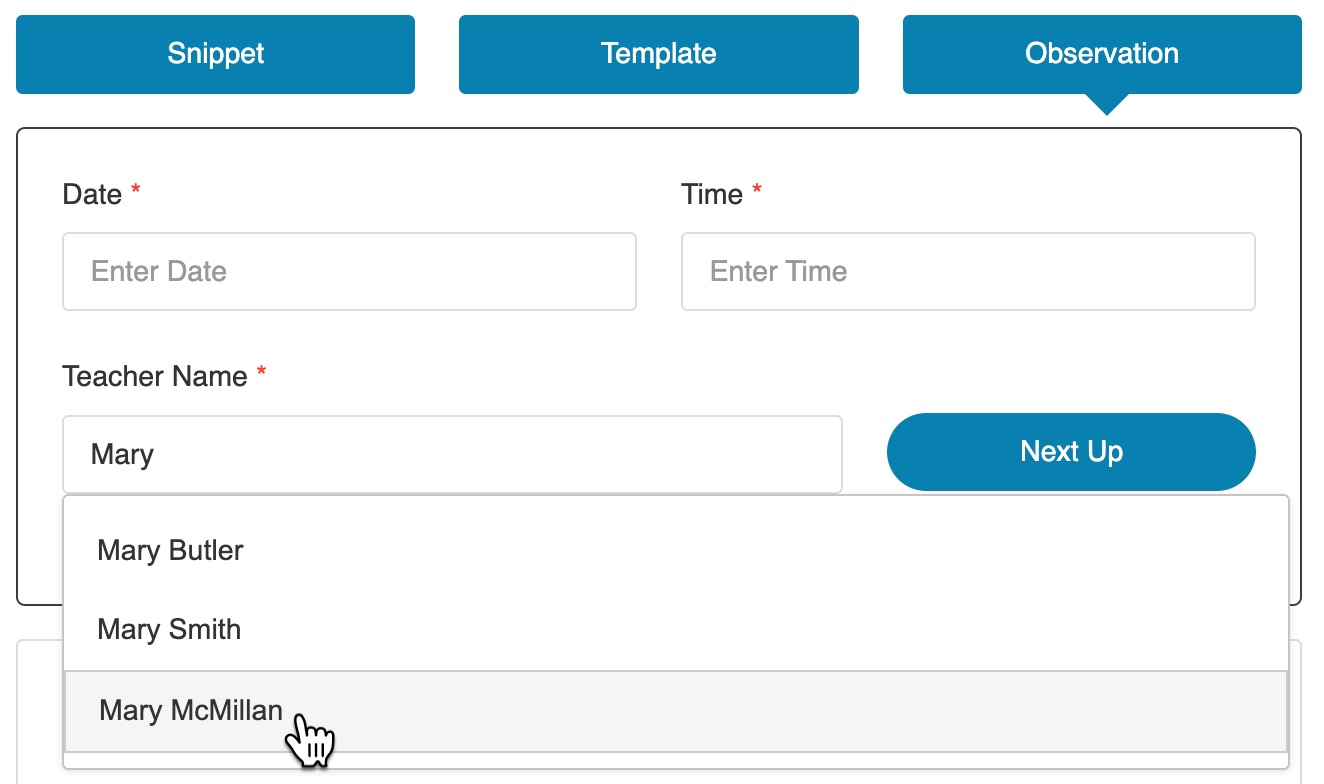
What If I Skip Someone?
No problem! You can click the Next Up button repeatedly to skip to the next teacher if the first suggested teacher is absent or otherwise unavailable.
If you skip someone, they'll be suggested again next time, because Repertoire will always check for the latest observation and suggest the teacher with the oldest last observation.
If you're using our physical notecards to track your visits, simply place the notecard back on top of the stack to ensure you observe that teacher next time.
Save As Observation
When you're finished, be sure to click Share » Save As Observation to link your notes to the teacher's record.
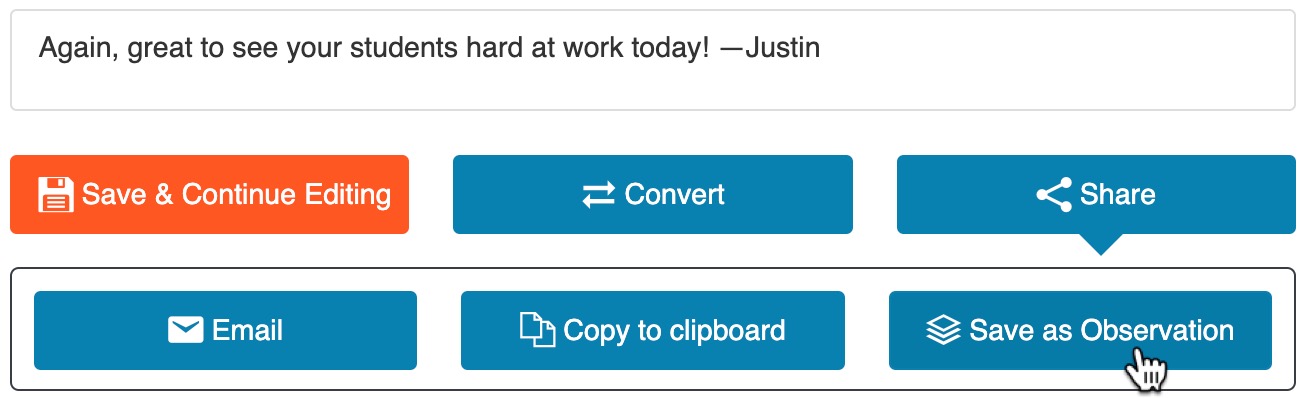
You can also email your notes to the teacher with one click—the teacher's email address will be filled in automatically if you've selected it under the Observation tab above.

